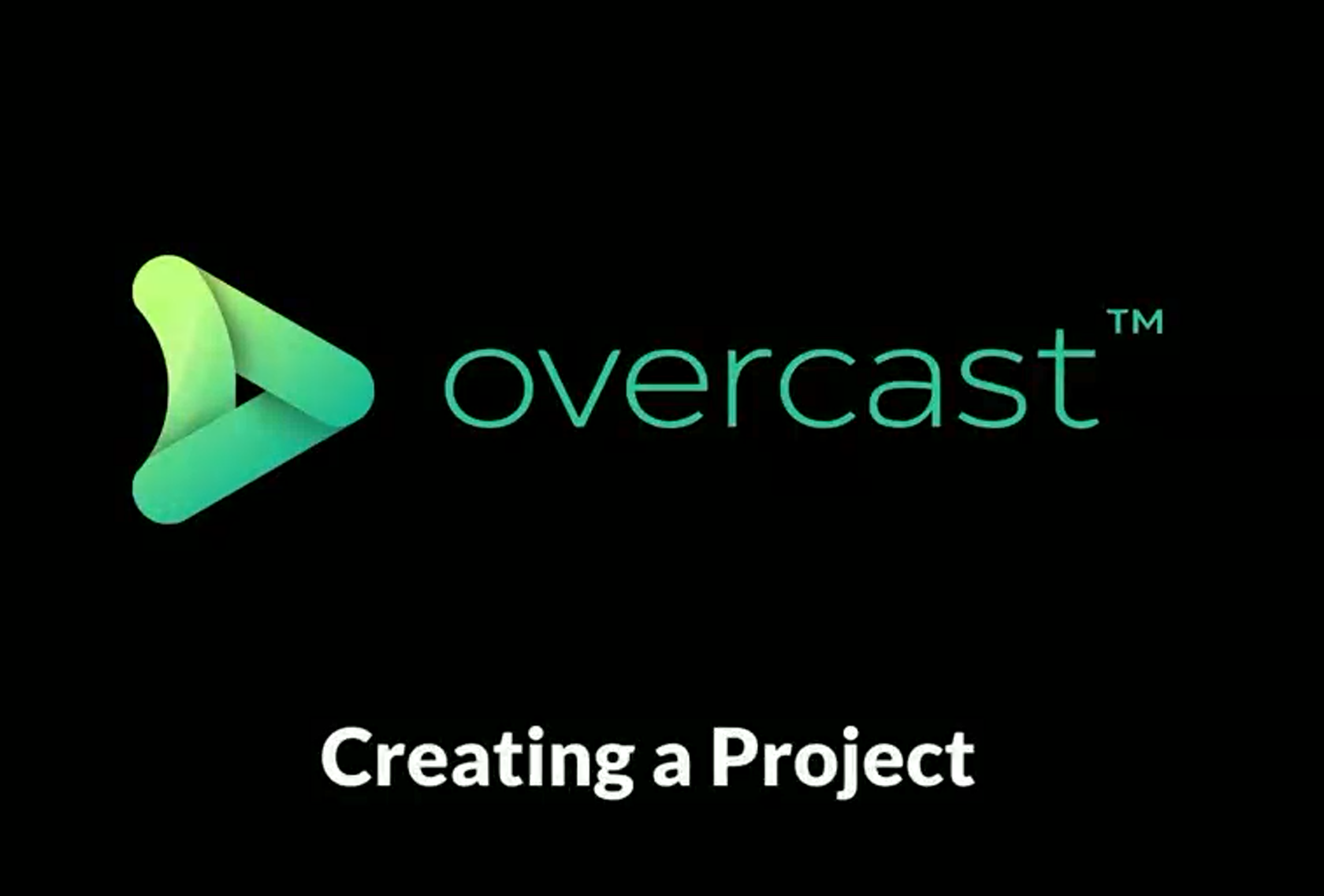In the below video, Stephen will go through how to create a new project in Overcast.
Steps to create a project:
- To create a new project in Overcast, click into the projects tab on the left and click “create new project”
- You put in your project name, make sure it’s enabled and then for the “client” tab you will only have one option so keep it at your account name.
- You can upload a custom thumbnail if you’d like, if you don’t, we will show a small thumbnail of a few files in the project.
- Put in a small description if you’d like and create the project.
Check out our other tutorials below:
If the above video doesn’t solve your problem, check if there is a solution in our General Tips section.
Or look at our other “Learn Overcast” guides available in the Learn Section.