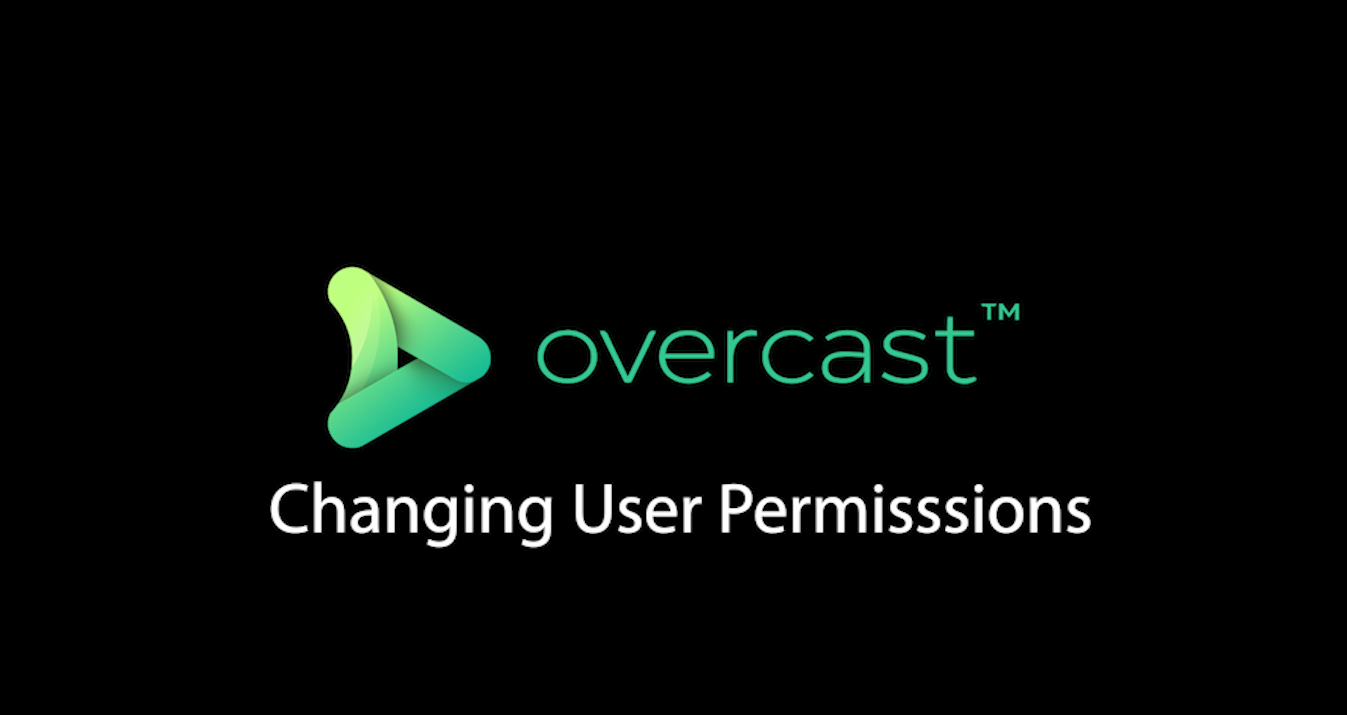In the below video, Stephen will go through how to change user permissions in Overcast.
To change user permissisons:
- Click on the Side Bar Menu
- Click on Users
- Click the View button of the user you wish to change
- Click Edit
- Click Manage Permissions
- Choose Permission Type
- Click Change Permissions button
- Note: if you downgrade a user’s permissions to collaborator status, you will be asked to choose which projects the user will have access to.
Check out our other tutorials below: