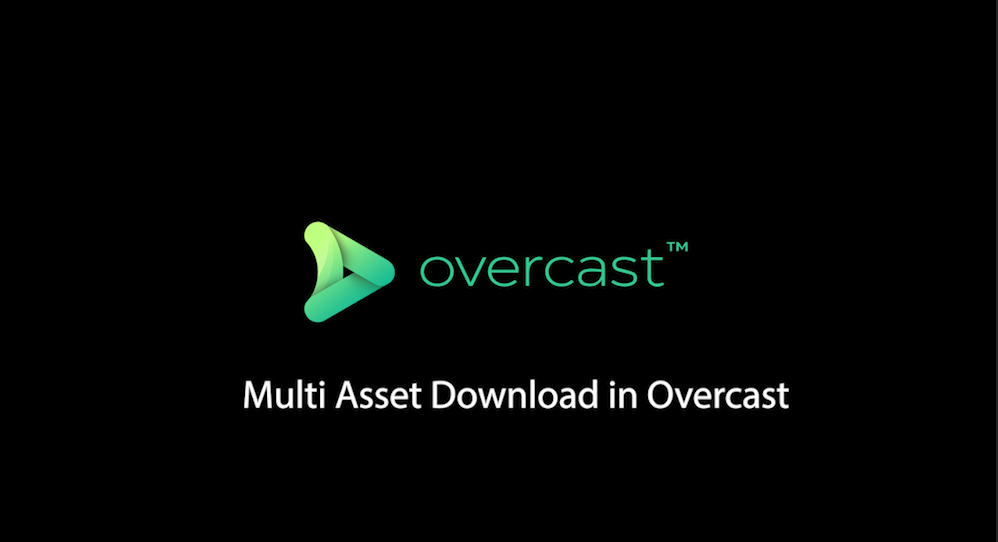
How to download multiple assets in Overcast
In the below video, Stephen will go through how to download multiple assets in Overcast.
To download multiple assets:
- Select multiple assets using the drag method (click and drag over multiple files), or by holding down CTRL + clicking on the assets you want to select.
- Click the “Asset Download” button at the top of the grid of assets.
- The next screen will show you the files you have selected and show that you are downloading the original files.
- Click the download button at bottom of the popup and it will start the downloads.
Note:
On some browsers, you may need to click “allow” on a permission request to let Overcast download multiple files. You will only have to click this once and it will remember your preferences (until you clear your cookies).
Check out our other tutorials below:
If the above video doesn’t solve your problem, check if there is a solution in our General Tips section.
Or look at our other “Learn Overcast” guides available in the Learn Section.

